BLANK PROJECT PAGE: DUPLICATE ME TO CREATE NEW PORTFOLIO PAGE
A subtitle comes here.
Copy-paste your text in the visual text editor (elementor box on the lefthand of this page) to have no issues with lay-outing. Your text will automatically be added in the correct font design (color, font-type etc.). DON’T use bold or underline to highlight certain words (as has been done on this blank project page), but keep it all light and identical.
Duplicate this box if you want to create more text boxes on this page.
Don’t forget to adapt the link name (f.i. prefer-choice-methods) and page title (f.i. PREFER CHOICE METHODS) in the wordpress edit menu. Always use ALL CAPS for page titles. The content can be changed in the elementor edit menu.
Use this for a link: add your link text here. This way it should have underlining and automatically open into a new tab. If this would not be the case:
- Add underlining by selecting your link text and using ctrl + U (or the underline icon in the text editor)
- To make the link open in a new tab: go to the text editor and select “text” instead of “visual”. This way you can work in the html code. Add this piece of text after your link and before the ‘>’: target=”_blank” rel=”noopener noreferrer”. The target makes sure it opens in a new tab and the rel prevents phishing and other hacking systems.
Furthermore:
- Use these type of round bullets and indentation if you need bullets.
- Replace the below images with relevant images. If you need to create new images, you can use the photoshop file of the laptop on sharepoint (under “website” (2020)) to add your own example images in this laptop/tablet/phone-style. Then upload your images and use them in the below slider. After you have selected your images in wordpress, give them an appropriate caption (f.i. PREFER methods DCE_attribute explanation) and copy-paste this caption to the “alt text” and “description” box.
- Don’t remove the empty spacers from this page, these make the page visibly lighter by adding negative or white space.
- For references: use <p style=”font-size:8pt”><em>Your reference here.</em></p> (in the html text editor). If you have more than 1 reference, add 1. 2. 3. before each reference and place it (as an exception) in bold so it is clear where each reference starts.
- Use the single “click for demo” button below if you only have one demo. If you have 2 (one for children, one for parents), use the 2 “click for demo” buttons below. Add the hyperlink to the image.
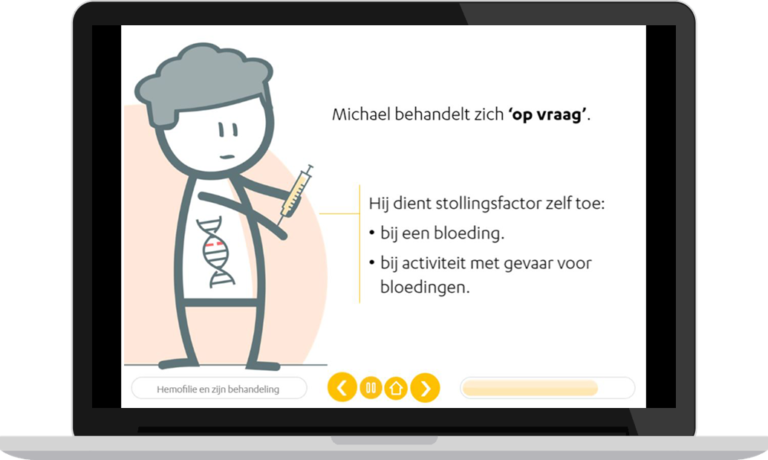
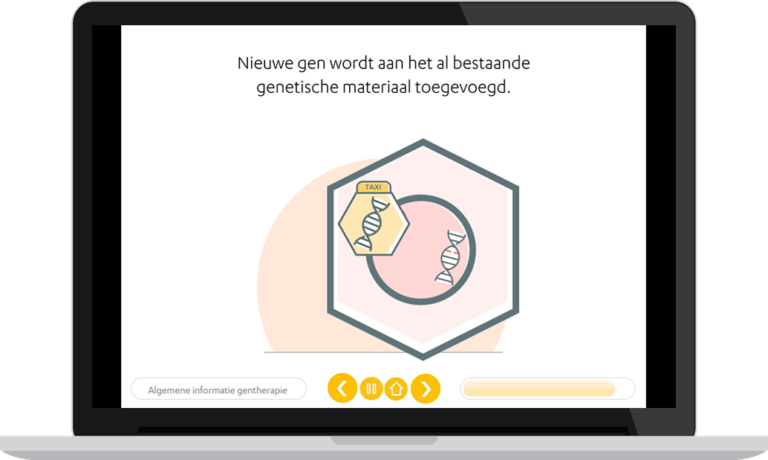
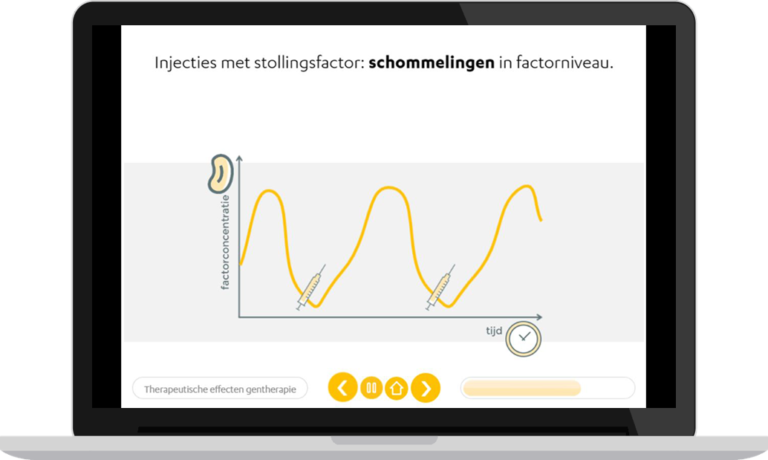
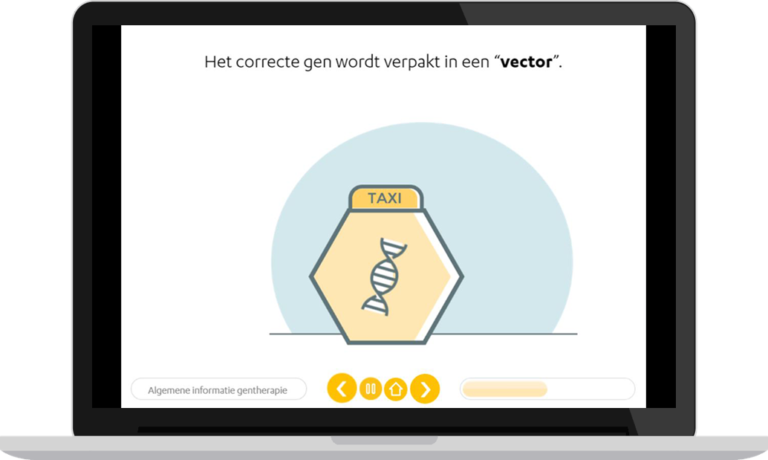
TITLE ONE
Replace this text and the title text with your own content. Don’t forget to change the icon to a relevant icon.
TITLE TWO
Replace this text and the title text with your own content. Don’t forget to change the icon to a relevant icon.
TITLE THREE
Replace this text and the title text with your own content. Don’t forget to change the icon to a relevant icon.
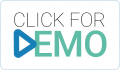
Children (serious game)
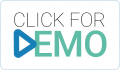
Parents (e-learning)
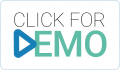
Once your page is final, please don’t forget to publish it and add it to the portfolio (with a small image, shortened subtitle and link to this page.)

